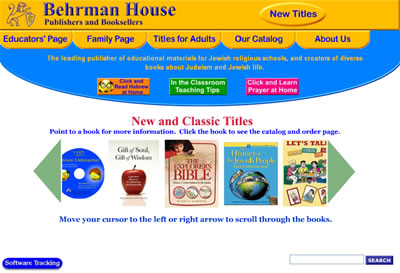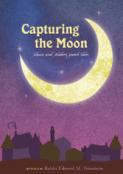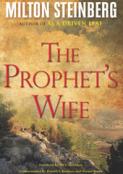- Home
- Play & Learn Home
- Online Enrichment
- Experience Modern Israel
- Israel It's Complicated
- Jewish and Me
- Jewish Holidays Jewish Values
- Jewish Values in Genesis and Jewish Values in Exodus
- Min Ha’aretz
- Our Place in the Universe
- Simply Seder
- The Prophets: Speaking Out for Justice
- Making T'filah Meaningful
- Make, Create, Celebrate
- Yom Haatzmaut Resources
- Hebrew Apps
- About The OLC
- What is the OLC?
- Introduction
- Get Started
- Resources
- OLC Content
- Parent Materials
- See My OLC Classes
- Store
7 Key Steps for Using Interactive Software Successfully
7 Key Steps for Using Interactive Software Successfully
| download printable version (pdf) |
 |
| Students engaged in Shalom Uvrachah Interactive CD |
"Marvin is totally great," said a student at Westchester Reform Temple in Scarsdale, New York. She was talking about Professor Gimmelstein, hero of the interactive Hineni CDs. "You should tell all the Jewish people about the awesome game!" declared Drew Epstein of Congregation B'nai Israel in Boca Raton, Florida. "I love it a lot," enthused schoolmate Carly Block.
Tens of thousands of children are now using the CDs as part of their Hineni Hebrew program. Students and educators alike report that the CDs are not only adding an element of fun to their Hebrew program, but they are also helping improve prayer recitation and comprehension skills, in some cases quite dramatically. Based on our work with several hundred educators around the country, we've identified seven key steps in getting the most out of the CDs, and we thought we'd share them with you.
1. Become familiar with the CDs.
Try out one of the CDs on your own computer. Learn how to sign on as a new member by following the simple steps included on the CD or refer to the E-Z User Guide for help (read more about the E-Z User Guide in item #3 below). Complete a few activities and play one or two of the games. Once you see how easy the CDs are to use, you'll be more relaxed and confident when you promote them to your staff, students, and parents. And you'll be able to train your teachers and bring them on board with you.
2. Manage the serial numbers.
You will receive a unique serial number for each of your Hebrew classes when you place your CD order. (The serial number is for each class, not each child.) This will allow your teachers to track the progress of their entire class by using that serial number. (Read more about tracking progress in item #7 below.) The following suggestions will help you and your teachers manage the serial numbers and the user names that students use to sign on to the CDs:
3. Train your teachers.
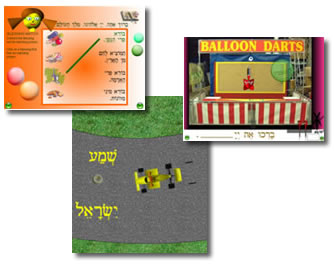 |
You can help your teachers feel at ease with the CDs in the following ways:
4. Bring parents on board.
Parents can be your best partners in their child's Hebrew studies. Let them know about the CDs and their educational benefits; they make learning fun! And of course, update them regularly on the class's progress. Below are a few ways to bring parents on board:
5. Show your teachers how to motivate their students.
If your teachers are themselves confident in using the CDs, they will communicate that confidence to the students. Suggest to teachers that they:
6. Set clear expectations for your teachers.
Students who use the CDs consistently throughout the year are the most successful. But students are busy, with hundreds of demands on their time from family, school, friends, the television, and, of course, the Internet. The best way to guarantee that students will use the CDs is for teachers to assign review either at home or in the computer lab after students complete each chapter in the book.
7. Have teachers assess student progress regularly.
Regular assessment provides teachers—and you!—with information about student progress, helps give feedback to students and parents, and allows teachers to identify areas for remediation. Tracking progress on the CDs is a simple yet powerful tool. It is wonderfully effective to be able to say, "Susie, I went online and saw you were using the CD last night. Good for you!"
With regular use, the CDs can work wonders in your school. Rabbi Stacy Eskovitz Rigler, Director of Education at Congregation Keneseth Israel in Elkins Park, Pennsylvania, told us how engaged the students are in her school: "One of our kids was almost in tears yesterday when our associate rabbi told him that he could not work on the CD but needed to do other work. Another boy's parents told me that they have to pull him away from his computer each night. A third boy has real attention issues and finds it difficult to focus in class but has whizzed through the CD and makes a point of telling me each week how far he has gotten! It is just fantastic."
May the CDs work just as well for you!
Once teachers, students, and parents see how easy the CDs are to use, they will be much more willing to try out the CDs and will make the best use of them. Teachers who have not grown up with computer technology can be especially intimidated by, and therefore resistant to, using the CDs. Our experience is that students will have few or no problems; they are much more comfortable with all kinds of technology.
-
Keep a record of the serial numbers we e-mail you when you place your CD order. You'll also find the serial numbers on the packing list that accompanies your shipment of CDs. If you misplace your numbers, you can call us and we'll give you the information again.
-
Before distributing the CDs, write the serial number in the blank space inside each of the CD wallets. That way, each student will have a permanent record of the number.
-
Have teachers make a list of the names students use to sign on to the CDs (their user names). If students agree, keep a list of their passwords. (No surprise: kids tend to forget their user names and passwords.) Alternatively, ask students to write down their user names and passwords in a place they'll remember, for example, on the inside of their CD wallets.
-
Explain the benefits: improved Hebrew decoding and recitation skills, greater prayer comprehension, an easy way to extend classroom time, opportunities for summer review or to catch up, ideal for students with special needs, and a great way to involve families. Tell them that schools have seen dramatic improvements in their students' Hebrew skills and higher levels of motivation. For example, Kim Beame, Assistant Director of Education at Congregation B'nai Israel in Boca Raton, Florida, reported that the first year her students used Shalom Uvrachah Interactive, end-of-year testing showed the best Alef class decoding results in years.
-
Hold a staff development session on using the CDs effectively. Gather your teachers around a computer, or, if possible, project the demo. Philip Gaethe, Temple Educator at Congregation Gates of Prayer in Metairie, Louisiana, recommends the following: If your school does not have a computer lab, invest in a video projector. Use it with your laptop computer to project the CDs onto the biggest wall you have. It's like going to a movie theater and learning Hebrew at the same time! Ask your tech administrator or a technically capable parent for help if necessary.
Demonstrate how to sign on, how to select a chapter from the Table of Contents, and how to complete the games and activities. Alternatively, invite a master teacher or one with experience using the CDs to do the demo. Some schools invite students to teach the teachers!
-
Print out and distribute copies of the E-Z User Guide, which provides step-by-step instructions for using the CDs. You can find the E-Z User Guide at:
Shalom Uvrachah Interactive: /sites/default/files/behrmanhouse/SUCDEZGuideRev.pdf
Hineni 1 Interactive: /sites/default/files/behrmanhouse/Hin1CDEZGuideRev.pdf
Hineni 2 Interactive: /sites/default/files/behrmanhouse/Hin2CDEZGuideRev.pdf
Hineni 3 Interactive: /sites/default/files/behrmanhouse/Hin3CDEZGuideRev.pdf -
Send parents an e-mail telling them why you have chosen to use the CDs. Sample letters are located at http://www.behrmanhouse.com/fortheed/itc/025.shtml. Feel free to use the letters as is or modify them to suit your school's needs. You can send the letters via regular mail, but e-mail has the advantage of allowing parents to easily click on the links to online CD demos at the Behrman House Web site. Once they try it, they'll be hooked!
-
Invite parents in for a demo during your school open house or at a special electronics meeting.
-
Send parents the link to "Click and Read Hebrew at Home" and "Click and Learn Prayer at Home" in the Family section of the Behrman House Web site, www.behrmanhouse.com. Parents will enjoy practicing Hebrew with their children-and may even learn to read Hebrew themselves.
-
Explain to students that they'll be able to play fun computer games while learning Hebrew. Describe the structure of the CDs (each chapter in their textbook has a matching lesson on the CD). Demonstrate the CDs as we've described above and tell students that they will be using the CDs throughout the school year and the teacher will be tracking their progress
-
Give testimonials from other students in your school who have enjoyed using the CDs or quote students from other schools. For example, Alexa, a fifth grader at Temple Beth Or in Springhouse, Pennsylvania, told us, "It's a very cool and high-tech idea." Said Cori, also from Temple Beth Or, "I really enjoyed how you made learning an adventure." Jeff Kaplan, a then third-grade student at Beth Or, chose the password "Boring" when he first logged on to Shalom Uvrachah Interactive. It wasn't long, however, before Jeff's mother reported that he was waking up early each morning to use the CD before he left for school. To read Jeff Kaplan's story, click on www.behrmanhouse.com/about/openlion/2003wi/bnam.shtml
-
Tell teachers that you expect them to assign—and the students to use—the CDs consistently throughout the school year. Once teachers feel responsible—and see the value of the software—they will make the students accountable too.
-
Show teachers how to track students' progress. Have teachers log on to www.behrmanhouse.com and click on the blue "Software Tracking" button at the bottom left corner of the screen. They can then click on the software they want to track, enter their class's serial number, and easily check how each student is doing with the CDs.
-
If you need help, schedule a Behrman House Web seminar in which you and your teachers can participate in a hands-on demonstration. Here's how it works: Schedule an appointment, then gather your teachers together in front of a computer, log on to a special Web site that allows you to see on your computer exactly what we're doing on our computer here at Behrman House, then call a toll-free conference line and join in on speaker phone.
That's it! In a half hour, we'll show you how to:
-
Sign on to the CDs
-
Play the games
-
Track student progress
For more information contact Terry Kaye, terry@behrmanhouse.com.
-
-
Suggest to teachers that after completing a chapter in the textbook, they tell—or even better, e-mail—students the CD assignment. Teachers should allow students about a week to complete the assignment and should keep parents updated about what is expected of their children.
-
If you have not already done so, show teachers how to track students' progress by logging on to www.behrmanhouse.com and clicking on the blue "Assessment" button at the bottom left corner of the screen. (Students must be connected to the Internet in order for the CD tracking feature to function.) Teachers who are not comfortable using a computer can ask students to print out and bring to class the Results Page that appears at the end of each completed chapter on the CD. Consider having parents sign the Results Page to show that they are partners in their child's work.
-
Reassure teachers that they do not need to enter their students' names in a database in order to track them. When students log on for the first time by entering the class serial number from the inside of the CD wallet, our database automatically assigns them to the class along with all the other students who log on with that serial number.
-
Treat the scores lightly. It's more important that kids use the CDs and less important what their actual scores are. Remember that our database keeps a record of how many times a child does each activity and tracks his or her highest score.