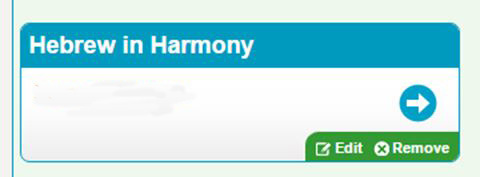The following are common questions customers have had. Not seeing your issue here?
Contact us and we'll be able to offer assistance within one business day.
What is the Online Learning Center?:
The Online Learning Center is a place for teachers and students to congregate and learn about the Hebrew language and Jewish life.
What does 'educational director' mean in the Online Learning Center?:
The administrator of the Online Learning Center – i.e., the person who sets up the Online Learning Center, adds teachers, adds members, purchases and distributes software, and has the most authority in the Online Learning Center. Note that any digital purchases for the Online Learning Center must be purchased with this online account if ordering in the online store. If ordering over the phone, give the customer service representative the email address corresponding with your educational director.
What software is available in the Online Learning Center?:
Hebrew- Ready, Set, Go...Alef Bet! (Grades 2-3) Ready, Set…Go Alef Bet! Is the only Hebrew pre-primer with an integrated digital companion. It prepares young students to learn to decode — AND, it lives “in the cloud” (not on a CD!). Students learn all 22 letters in the Hebrew alphabet, as well as vowels. Students will also begin to blend sounds and combine syllables. Ready, Set…Go Alef Bet! Provides a variety of conversational Hebrew activities that will help any teacher integrate and reinforce Hebrew throughout your religious school program. This is the first book in the five-level Alef-Bet Quest/Kol Yisrael series.
- Alef Bet Quest (Grades 3-4) Alef Bet Quest — the first multimedia primer that fully integrates text-based lessons with computer software — teaches your students to decode Hebrew while it sends them on a guided digital adventure through Israel. Students learn Hebrew vowels and letters from key Jewish cultural words (matzah, Havdalah, Yisrael, shofar, Moshe) as well as everyday Hebrew words (abba, ima, sabba, savta, mishpahah, shalom). Students can also try out their new decoding skills on computer-based read-aloud activities that let them hear the Hebrew (in American and Israeli accents) and play online video games that reinforce their skills. They can even email their online lesson summaries to their teacher!
- Mitkadem (Grades 3-7) Designed for self-pacing using online materials that can be accessed anywhere, any time, Mitkadem Digital helps you provide learning materials for home or extra class time, and even outside religious school itself. Ideal for extra practice, using exercises that exactly match the printed booklets, Mitkadem Digital is also perfect for tutorials and even independent, self-paced online learning, and allows you to serve students who can’t get to your building. Each 12-month license for Mitkadem Digital gives a student access to the online versions of all Ramot 3-23.
- Hebrew in Harmony (Grades 4-6) A three-year Hebrew curriculum for 4th-6th graders that uses the power of music to engage students with prayer. Educators can select from among 22 individual modules — each devoted to a different prayer — and teach them in any order. Featuring music from today’s top Jewish musicians, along with arts, movement, videos, and a full digital learning experience, this multimedia curriculum invites students to learn to sing and pray in Hebrew, as well as read, explore, and interpret prayer text.
- Kol Yisrael (Grades 4-7) Characters come to life and help your students learn prayer in Kol Yisrael, the first Hebrew program that completely integrates text-based lessons with animated online learning. If your students love computer games, they’ll LOVE this Hebrew program! Your students will be able to read and understand blessings and prayers, experience dynamic Hebrew learning in a multi-media environment, hear the prayers recited in American and Israeli accents, work from any location, and have fun while spending more time on Hebrew.
- Hineni (Grades 4-Adult) Now digital exercises and Hebrew video games are available in the Online Learning Center to support use of Hineni in the classroom. Best of all, students can access these online resources from Android and iOS phone and tablets as well as Mac and PCs.
- Shalom Hebrew (All Ages) Practice Hebrew at home or on the go — on any of your devices! Vowels talk, letters dance, and students can swipe words across their screens with this new Hebrew app based on our bestselling Shalom Uvrachah and designed for use with all of the Hebrew primers, including Shalom Uvrachah Express and Shalom Hebrew! It can also be used as a Hebrew learning tool on its own. Packed with engaging features, interactive reading exervices that can be recorded and reviewed by educators, and more than a dozen Hebrew games, Shalom Hebrew OLC App makes learning to read Hebrew fun and effective for students of all ages, including those who have started their studies in later grades.
- Hebrew Reading Assessment (Educator) Now you can access your students’ accuracy and fluency in reading Hebrew RIGHT ONLINE with these 25 thorough, easy-to-administer exercises that students can record and submit from anywhere. Save precious class time, eliminate the line in front of your desk as students wait to demonstrate their Hebrew skills, let reticent students demonstrate their proficiency in private, provide feedback on your own schedule. Can be used with any Hebrew language program.
Judaica- The Explorer's Bible, Vol. 1 (Grades 3-5) Five animated, interactive videos help students delve more deeply into the text and values from Explorer’s Bible Volume 1. Each episode is directly related to a chapter in the book.
- Living Jewish Values (Grades 4-6) o Introduce students to 16 of the most important — and sustaining — values of our tradition. The Online Learning Center edition features an exploration of each value through contemporary Jewish music. Each video comes with its own lesson plan, lyrics, and student activity instruction sheet. Great for trying blended or flipped learning.
How much does the Online Learning Center cost?:
The Online Learning Center is free for all users and is a great place to congregate with students, discuss lessons, and use free books. The cost comes in with the software that you purchase. To look at pricing, consult your catalog or use the above hyperlinks for the software that you are interested in.
How does my organization get started in the Online Learning Center?:
A good place to start is by determining who will be the main administrator, or educational director, of your congregation/synagogue/temple/school/etc. In order to become an educational director in your Online Learning Center, call us at 800-221-2755 or write to us at customersupport@behrmanhouse.com. Please note that each organization may only have one educational director.
What do I do after I become an educational director in the Online Learning Center?:
Now you create your synagogue! Once you are made the educational director and you click on Online Learning Center on the Behrman House website, your screen will look like this:
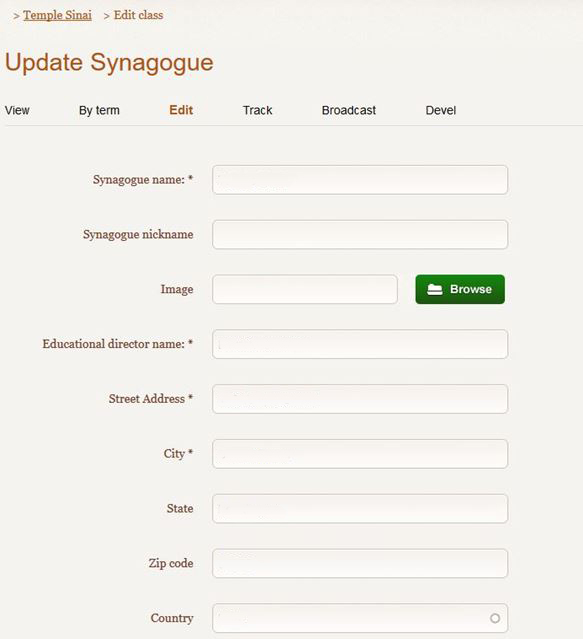
Fill in your online synagogue information. Make sure that every field with an asterisk is filled in. Note that this information will be visible to students and parents/guardians to it is best to put the most relevant contact information.
Once that is done, you will instantly be delivered to your online synagogue dashboard. This is the first screen you'll see when you click on Online Learning Center. This is where you can view your synagogue info, edit and add teachers, edit and add members, view your software, and engage with your classes.
Next Step: Add Teachers.
How do I add teachers?:
On your online dashboard, you will see a box that looks like this:
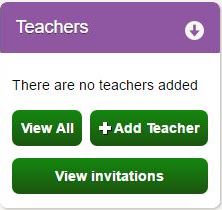
Once you click on
+Add Teacher, you will be sent to a new screen that looks like this:
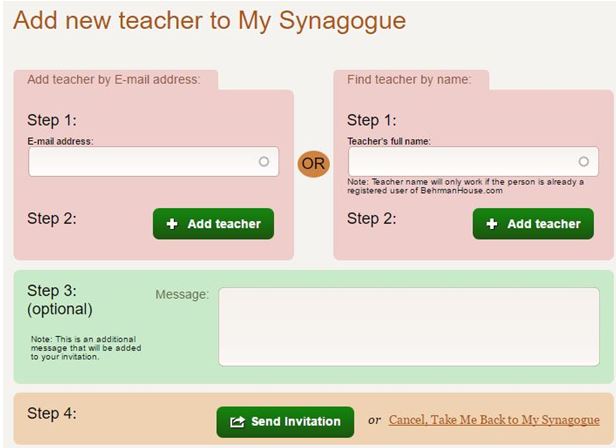
Teachers must be added one at a time. Simply fill in the teacher's email address, click
+Add Teacher, add a message if you like, and click
Send Invitation Once that teacher receives and accepts his or her invite, they will be added to the system and can be added to the classroom once the educational director reaches that step.
Next Step: Add Members.
How do I add members?:
Students are a little easier. Whereas teachers must be added one at a time, students can be uploaded all at once using out
bulk upload option. On your Online Learning Center dashboard, find the purple tab that says
Members and click on
View, Remove or Reset Passwords.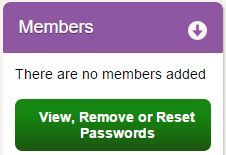
This will bring you to a
student list screen that looks like this:
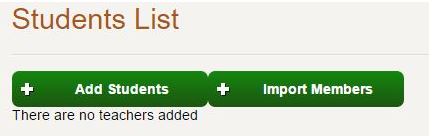
Click on
+Add Students. You will then see a
Create Members screen.
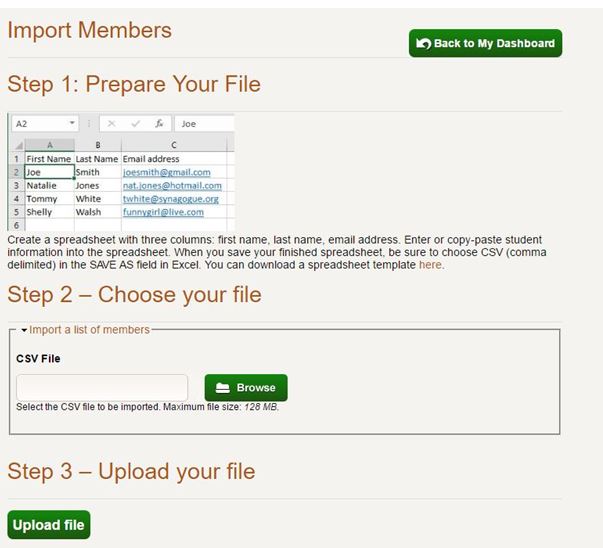
Follow the excel spreadsheet example, save your excel file as a
CSV file, hit browse to find it and click upload file. Hit save and your students will be uploaded into the system!
Next Step: Create Classrooms.
What if the parents in our synagogue don't want their children using an email address?:
Not a problem. Your Online Learning Center members do not need valid email addresses These email addresses can belong to their parents or they can be fabricated. So long as they have an @ symbol and a period (ex: rachel@templesinai.org), they can be added to the system.
How do I add classrooms?:
On your Online Learning Center dashboard, you will see three green buttons like this:
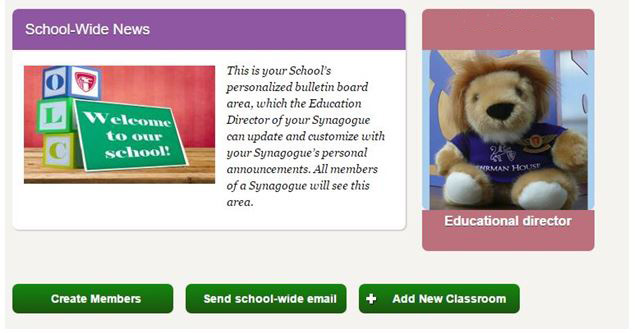
Click
+Add New Classroom and you will see a new screen. Enter the name of your class (it can be anything you like), choose your learning software (
Note: Only one piece of software can be added to each digital classroom.), click on all members and teachers that are part of that class, and hit save.
Make sure you hit save on the second screen as well. Once you follow the steps, return to your dashboard and you will see your classroom!
We just added a new student to our classroom. Is it too late to add another member after we created the class?:
Not at all. Hover over the class you want to edit with your mouse and two green buttons will pop up .
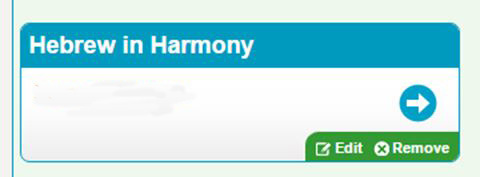
Click on edit, click the name of the student you wish to add, and hit save. If you don't have enough software, call us at 800-221-2755 and we will help you purchase more.
How can I view my students' passwords?:
Return to your Online Learning Center dashboard where those three buttons are.
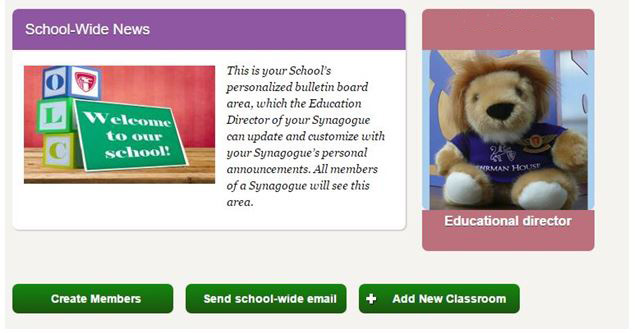
Click on
Create Members and you will see a list of all student passwords. Before they log in for the first time, you can print these passwords out and distribute them in class. If they've already logged in and they've forgotten their passwords, you can find the
Members panel:
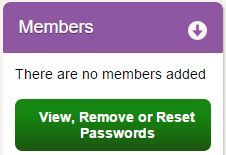
Click
View, Remove or Reset Passwords and you will be able reset any forgotten passwords.
Still having trouble? Give us a call at 800-221-2755 and we will reset the password for you.
My class was archived but we weren't finished yet! How do I bring it back?:
Hover over the archived class (you'll have to click on
Archived Classes on your dashboard to find it) and click that edit button again:
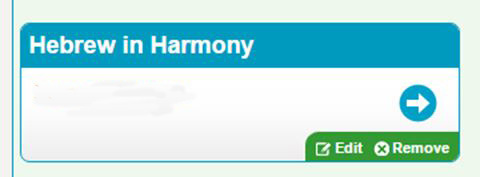
Scroll all the way down and you will see a checkbox next to the phrase
Active Class. Check it and it will become active again.
I'm about to place my order for next year. How do I know what software I still have left?:
Go to your Online Learning Center dashboard and click
+Add New Classroom. Find step number two:
Choose the Learning Software assigned to this class and click the drop-down menu.

This is where you will be able to see all software you have left.
Do I need parents' permission to add their children to our online synagogue?:
Due to the Children's Online Privacy Protection Act (COPPA), children under the age of 13 do need parental permission to use the Online Learning Center. Click
here to learn more about parental permission and to download your own permission slip.

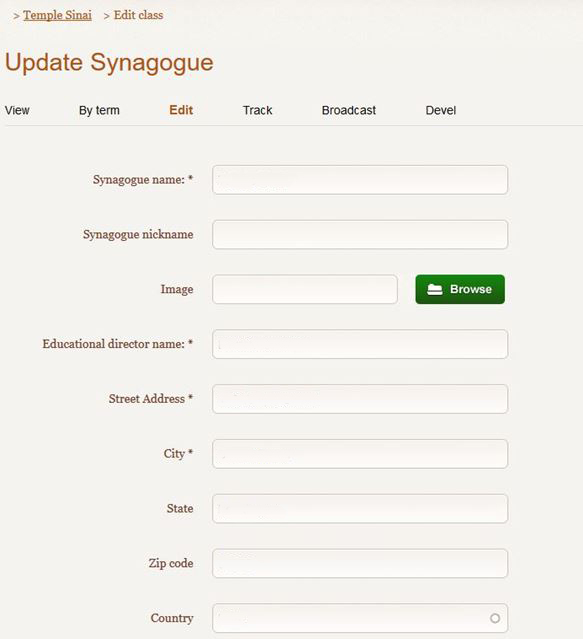
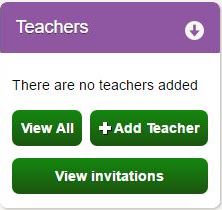
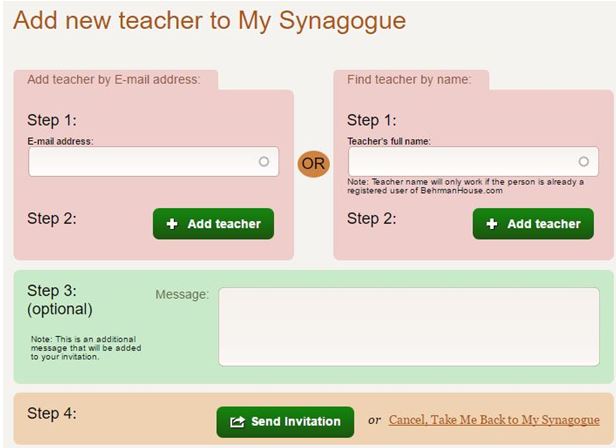
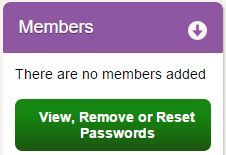
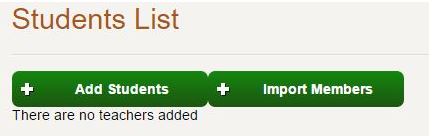
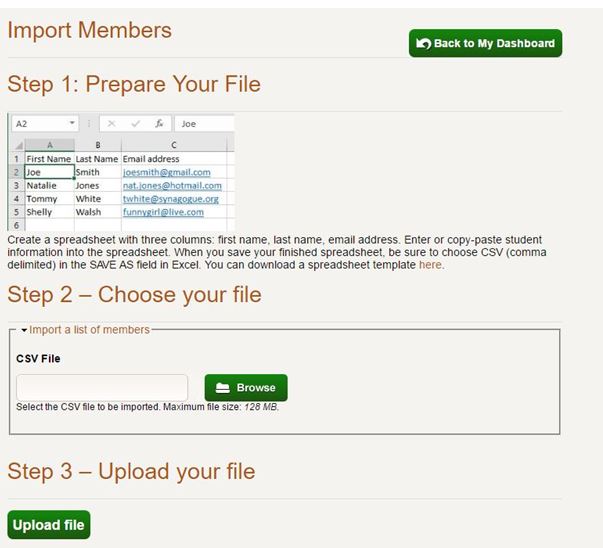
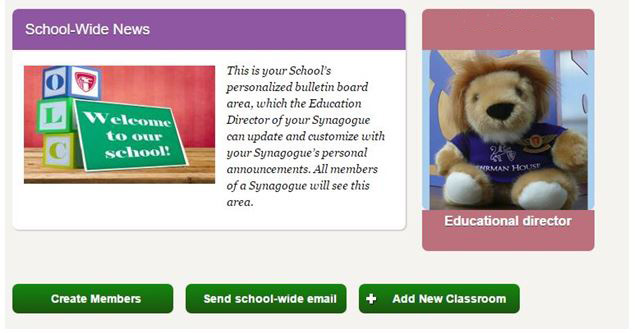 Click +Add New Classroom and you will see a new screen. Enter the name of your class (it can be anything you like), choose your learning software (Note: Only one piece of software can be added to each digital classroom.), click on all members and teachers that are part of that class, and hit save. Make sure you hit save on the second screen as well. Once you follow the steps, return to your dashboard and you will see your classroom!
Click +Add New Classroom and you will see a new screen. Enter the name of your class (it can be anything you like), choose your learning software (Note: Only one piece of software can be added to each digital classroom.), click on all members and teachers that are part of that class, and hit save. Make sure you hit save on the second screen as well. Once you follow the steps, return to your dashboard and you will see your classroom!